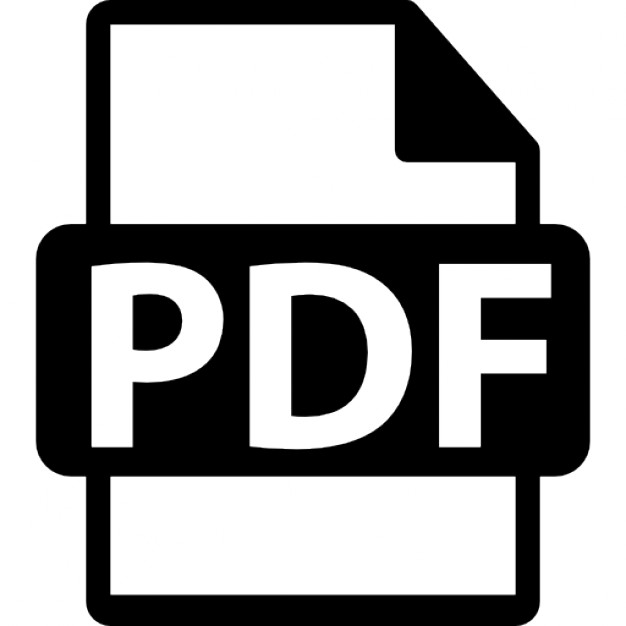- Email: [email protected]
Monitoring
Monitoring
Monitoring is an essential tool for determining if a project, new or old, is operating as expected. For example, during the design and commissioning of a new large-scale PLCcontroUed project, it would be necessary to constantly monitor the operation of the project and make changes to the ladder diagram software, should problems arise. Or, for example, a project may have been working successfully for some years and then suddenly stop for no apparent reason. If the project has no diagnostic fault-finding faciUties, then the cause for the stoppage can be still be determined, by monitoring the ladder diagram to the point where the operation stopped, i.e. the failure of an input limit switch. Within Gx-Developer, the monitoring tools are: 1. 2. 3. 4. 5. 6.
Ladder diagram. Entry data. Entry ladder. Device batch. Trace. Buffer memory batch.
6.1 Ladder diagram monitoring To monitor the ladder diagram of FLASH 1, carry out the following: 1. From the main menu, select Online. 2. Select Monitor.
Start monitoring - F3 As can be seen from the display, an alternative to the drop-down menus to start monitoring, is the F3 key.
Monitoring 67 Start monitoring - icon A second alternative to start the monitoring process is to select the Monitor mode icon, shown in Figure 6.1.
Figure 6.1
Monitored display - FLASH1 xooo
Tl
•
M
•
KIO
tlf
B^^
10
KIO
TO
ITJ
•
j|iJ
• TO
lYf | H
•
•
-[EMD
11
1ms!
RUN
J
RAM
Figure 6.2
Note 1. The display shown in Figure 6.2 shows the ladder diagram FLASH 1, whilst in Monitor mode. 2. Beneath the timer outputs, the elapsed times for each timer can be seen. 3. To stop monitoring, press F2 (Write mode).
6.2 Entry data monitoring Entry data monitoring is an alternative method for monitoring the conditions of the ladder diagram elements. It enables far more information to be obtained, than that displayed on the ladder diagram. To monitor using entry data monitoring, carry out the following: 1. 2. 3. 4.
From the main menu, select Onhne. Select Monitor. Select Entry Data Monitor. The display now becomes as shown in Figure 6.3.
68 Mitsubishi FX Programmable Logic Controllers \ 1^&a^^''"~'
, |—^-^^^-^^-j-^-"-"-^--^^
pfei•IBMHHttilHIlii •MMlM ~
'
Skapimr^.o-
||
fl
;. ^^^^. f; ,'
''
1 ' ;
1
Figure 6.3
5. Select Register devices to obtain the Register device window. 6. Enter XO into the Register device window (Figure 6.4).
|jQP/|S^nr/^^£EXeilCI ffftl'r^lRlf ^PftlUft
ESfflBHI
Hfttf^dJft C f i H M ! ^ ^
-D^ytett-
|_ Display NsiiNit-Vaue
DEC DIsiAnpJ16bit integer
3
Cancel i
Figure 6.4
7. Press. 8. The entered element, i.e. XO will now be transferred to the Monitor window (Figure 6.5).
Monitoring 69
"^mM^^^Wmm^''
'ChMcse™
d
[DEC
Bggsler I l^4l}l^-" jl6bit integer
3
ClDIKJISi i
Figure 6.5
9. Enter the additional following elements: (a) TO. (b) Tl. (c) YO. 10. Select Cancel. 11. Ensure that PLC is switched to RUN. 12. Select Start monitor and the selected elements of FLASH 1 will now be monitored in Data Entry Monitor mode (Figure 6.6).
Devic* XOOO TO Tl JYOOO
1 OV/OFF/CucEent i S e t t i n g v a l u e i Coimect j C o i l i 1 10
10
1
i
8
10
0
1
D e v i c e coBBent
(/LnffingvAje, Localiabei R^erence pro9am
JMAIN
z i
1 Stcpmoratoc 1 Reggtet devices 1
•iHniHBIIHBHHIIIOI J ™^™__ ^ ^ ^™
Figure 6.6
Delete the devcej Delete al devcesj Device test
]
Close
1
70 Mitsubishi FX Programmable Logic Controllers
6.3 Combined ladder and entry data monitoring Using Windows, it is possible to monitor both the ladder diagram and the entry data. This can be of use for monitoring separate parts of a much larger program. 1. From the main menu, select Window. 2. Select Tile horizontally. 3. Re-arrange the size and position of the two windows, until the display becomes as shown in Figure 6.7. xooo
KIO
Tl
-In,
-•-
-Jri
H 10 KIO
-^000
-[END 2ms 1 RUN
Device XOOO TO [Tl YOOO
I
RAM
I OS/OFr/Current I Setting value | Connect | Coil I 10 10
1 1 0 1
Device coament
1 1
Figure 6.7
4. Note the ladder diagram and the entry data are both being monitored simultaneously. 5. Close the Entry data monitor window.
Monitoring is an essential tool for determining if a project, new or old, is operating as expected. For example, during the design and commissioning of a new large-scale PLCcontroUed project, it would be necessary to constantly monitor the operation of the project and make changes to the ladder diagram software, should problems arise. Or, for example, a project may have been working successfully for some years and then suddenly stop for no apparent reason. If the project has no diagnostic fault-finding faciUties, then the cause for the stoppage can be still be determined, by monitoring the ladder diagram to the point where the operation stopped, i.e. the failure of an input limit switch. Within Gx-Developer, the monitoring tools are: 1. 2. 3. 4. 5. 6.
Ladder diagram. Entry data. Entry ladder. Device batch. Trace. Buffer memory batch.
6.1 Ladder diagram monitoring To monitor the ladder diagram of FLASH 1, carry out the following: 1. From the main menu, select Online. 2. Select Monitor.
Start monitoring - F3 As can be seen from the display, an alternative to the drop-down menus to start monitoring, is the F3 key.
Monitoring 67 Start monitoring - icon A second alternative to start the monitoring process is to select the Monitor mode icon, shown in Figure 6.1.
Figure 6.1
Monitored display - FLASH1 xooo
Tl
•
M
•
KIO
tlf
B^^
10
KIO
TO
ITJ
•
j|iJ
• TO
lYf | H
•
•
-[EMD
11
1ms!
RUN
J
RAM
Figure 6.2
Note 1. The display shown in Figure 6.2 shows the ladder diagram FLASH 1, whilst in Monitor mode. 2. Beneath the timer outputs, the elapsed times for each timer can be seen. 3. To stop monitoring, press F2 (Write mode).
6.2 Entry data monitoring Entry data monitoring is an alternative method for monitoring the conditions of the ladder diagram elements. It enables far more information to be obtained, than that displayed on the ladder diagram. To monitor using entry data monitoring, carry out the following: 1. 2. 3. 4.
From the main menu, select Onhne. Select Monitor. Select Entry Data Monitor. The display now becomes as shown in Figure 6.3.
68 Mitsubishi FX Programmable Logic Controllers \ 1^&a^^''"~'
, |—^-^^^-^^-j-^-"-"-^--^^
pfei•IBMHHttilHIlii •MMlM ~
'
Skapimr^.o-
||
fl
;. ^^^^. f; ,'
''
1 ' ;
1
Figure 6.3
5. Select Register devices to obtain the Register device window. 6. Enter XO into the Register device window (Figure 6.4).
|jQP/|S^nr/^^£EXeilCI ffftl'r^lRlf ^PftlUft
ESfflBHI
Hfttf^dJft C f i H M ! ^ ^
-D^ytett-
|_ Display NsiiNit-Vaue
DEC DIsiAnpJ16bit integer
3
Cancel i
Figure 6.4
7. Press
Monitoring 69
"^mM^^^Wmm^''
'ChMcse™
d
[DEC
Bggsler I l^4l}l^-" jl6bit integer
3
ClDIKJISi i
Figure 6.5
9. Enter the additional following elements: (a) TO. (b) Tl. (c) YO. 10. Select Cancel. 11. Ensure that PLC is switched to RUN. 12. Select Start monitor and the selected elements of FLASH 1 will now be monitored in Data Entry Monitor mode (Figure 6.6).
Devic* XOOO TO Tl JYOOO
1 OV/OFF/CucEent i S e t t i n g v a l u e i Coimect j C o i l i 1 10
10
1
i
8
10
0
1
D e v i c e coBBent
(/LnffingvAje, Localiabei R^erence pro9am
JMAIN
z i
1 Stcpmoratoc 1 Reggtet devices 1
•iHniHBIIHBHHIIIOI J ™^™__ ^ ^ ^™
Figure 6.6
Delete the devcej Delete al devcesj Device test
]
Close
1
70 Mitsubishi FX Programmable Logic Controllers
6.3 Combined ladder and entry data monitoring Using Windows, it is possible to monitor both the ladder diagram and the entry data. This can be of use for monitoring separate parts of a much larger program. 1. From the main menu, select Window. 2. Select Tile horizontally. 3. Re-arrange the size and position of the two windows, until the display becomes as shown in Figure 6.7. xooo
KIO
Tl
-In,
-•-
-Jri
H 10 KIO
-^000
-[END 2ms 1 RUN
Device XOOO TO [Tl YOOO
I
RAM
I OS/OFr/Current I Setting value | Connect | Coil I 10 10
1 1 0 1
Device coament
1 1
Figure 6.7
4. Note the ladder diagram and the entry data are both being monitored simultaneously. 5. Close the Entry data monitor window.